Creating Faceless Videos with AI: A Simple Guide
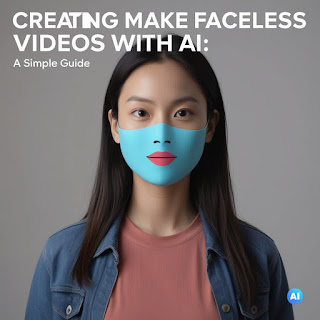
Want to make videos without showing your face? AI can help! There are many tools that can create videos for you, even if you don't want to be seen.
Try Below Tools:
- Synthesia: This tool lets you type what you want to say, and it will make a video with a talking person.
- InVideo: You can use InVideo to make videos from your blog posts. It will add pictures and music for you.
- Lumen5: This tool is easy to use and helps you turn your articles into videos.
- Wondershare Filmora: This tool has many features, including AI-powered editing and voiceovers.
Advanced Tools:
- VidIQ: This tool helps you make better videos and find the right keywords.
- TubeBuddy: This tool is good for people who use YouTube. It has features like video optimization and keyword suggestions.
- Pictory: This tool turns your text into videos. You just type what you want to say, and it will make a video with pictures and music.
- Celtra: This tool makes personalized video ads. It uses AI to understand your audience and make videos that they will like.
AI Voices:
- Murf AI: This tool lets you choose a voice for your video. You can change the speed, pitch, and tone of the voice.
- Play.ht: Another good tool for making AI voices.
- Lovo: This tool has both AI voices and real people who can do voiceovers.
Tips for Making Good Videos:
- Keep it simple and easy to understand.
- Use good pictures and videos.
- Make sure the sound is clear.
- Share your videos on social media and your website.
With AI, you can make great videos without showing your face. Give it a try!
Steps to Create a Faceless Video Using AI
1. Choose a Topic and Script
- Brainstorm: Decide on the topic you want to cover.
- Write a script: Outline the key points you want to convey in a clear and concise manner.
2. Select an AI Video Creation Tool
- Consider your needs: Choose a tool that offers the features you require, such as text-to-speech, template customization, and visual editing.
- Popular options: Synthesia, InVideo, Lumen5, and Wondershare Filmora are good starting points.
3. Input Your Script
- Paste or type: Enter your script into the tool's text box.
- Customize: Adjust the script as needed to ensure clarity and engagement.
4. Choose a Template or Avatar
- Select a style: Choose a template or avatar that matches your video's tone and message.
- Customize: Customize the appearance of the avatar or template to suit your preferences.
5. Generate the Video
- Click the generate button: The AI tool will process your script and create a video.
- Review: Review the generated video and make any necessary adjustments.
6. Add Voiceover (Optional)
- Use AI: If you don't have a professional voiceover, use an AI text-to-speech tool like Murf AI, Play.ht, or Lovo.
- Upload audio: If you have a recorded voiceover, upload it to the video editor.
7. Edit and Enhance
- Add visuals: Insert relevant images, videos, or animations to enhance the video's engagement.
- Adjust audio: Adjust the volume, pitch, and speed of the voiceover.
- Add music: Incorporate background music to create a more engaging atmosphere.
- Apply effects: Use effects like transitions, filters, and text overlays to enhance the visual appeal.
8. Export and Share
- Choose format: Select the desired video format (e.g., MP4, MOV).
- Export: Export the video to your computer.
- Share: Share your video on social media, your website, or other relevant platforms.
By following these steps and leveraging the power of AI, you can easily create professional-looking faceless videos without the need for extensive video editing skills or expensive equipment.
Comments
Post a Comment